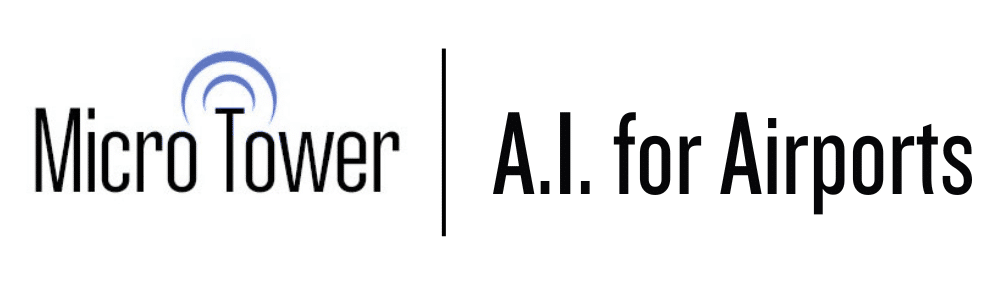WHAT DOES NETLINK DO?
- Global Satcomm is expensive and only sends hourly information to the internet (to minimize your satellite cost)
- Netlink offers a real-time connection to internet for FREE through your onsite LAN (where available)
- Provides an encrypted wireless bridge between your MicroTower and your LAN
- Includes an internal server that passes MicroTower information to/from the internet for free
- Generates an internal, real-time graphic display accessible by IP over your LAN
- Allows real-time display to be publicly accessible by ‘port-forwarding’ through your firewall

WHAT DO NETLINK’S LEDs MEAN?
- The green LED next to the power connector shows power is on
- Three vertical green LED’s indicate wireless signal strength out to your MicroTower
- The vertical green LEDs flash every few seconds showing data transfer with MicroTower
- The red LEDs show data exchange to your LAN every few seconds
- The Ethernet plug also has green LED’s showing data exchange with your LAN
- Netlink updates automatically over the internet if your firewall is configured correctly
- Most issues are from your local firewall or security settings blocking Netlink
- Public access to Netlink’s real-time graphic requires enabling port forwarding on your firewall

TECHNICAL ISSUES
- Netlink sends information over the internet without additional configuration
- Netlink will update automatically over the internet if your firewall is configured correctly
- Most issues are from your local firewall or security settings blocking Netlink
- Public access to Netlink’s real-time graphic requires enabling port forwarding on your firewall
FINDING NETLINK ON YOUR LAN
- Netlink is a server device that resides on your local LAN ‘behind’ your firewall
- Your firewall sets the internal IP address for Netlink
- The tools below will find the Netlink’s IP address on your LAN
- To use these tools, you MUST be on the same LAN as Netlink
HOW TO FIND NETLINKS IP ADDRESS ON YOUR LAN
1. DOWNLOAD & UNZIP these netlink tools to your computer
For latest versions use links below and unzip to your computer
IPSETUP.EXE download link
AUTOUPDATE.EXE download link
https://potomac-aviation.com/shared-files/6292/?netlink-files.zip
2. RUN the downloaded program AUTOUPDATE.EXE
Autoupdate will initially show 0.0.0.0 as below.
3. Click FIND to search for a Netlink presence on your LAN
4. Autoupdate will look like below. SELECT the detected Netlink then click OK

5. Autoupdate updates with Netlink’s IP internal address: Example 192.168.1.3

6. Save Netlink’s IP address on your LAN for future user (Example 192.168.1.3)
EXTRA – UPDATE NETLINK FIRMWARE MANUALLY
7. Use BROWSE to find downloaded file ‘NETLINK FIRMWARE …S19’.
8. Select REBOOT ON COMPLETE then click UPDATE
9. Program will reply Installation complete without error
10. To access Netlink’s real-time graphic, enter IP on any browser on the LAN
Enter into web address 192.168.3 (example)
Real-time graphic is visible in browser
11. To allow public-access to Netlink’s real-time graphic enable PORT FORWARDING on your local firewall
Every firewall is different, so please check with your IT for how to enable Port Forwarding on your network

Potomac Airfield (KVKX)
10300 Glen Way, Fort Washington, Maryland, 20744 USA